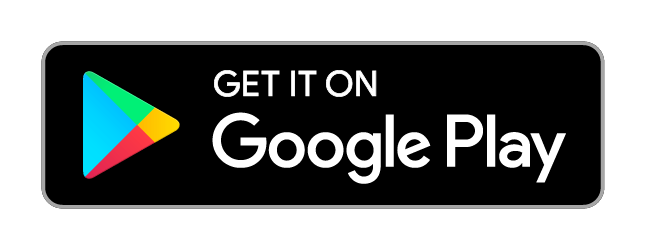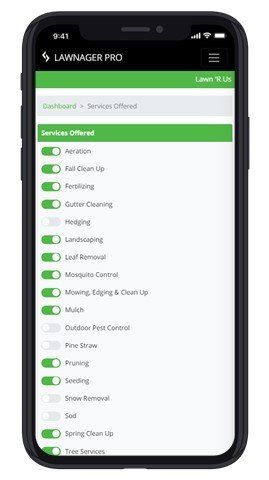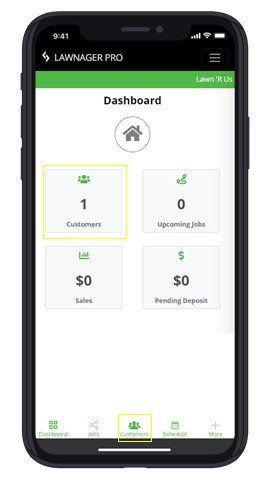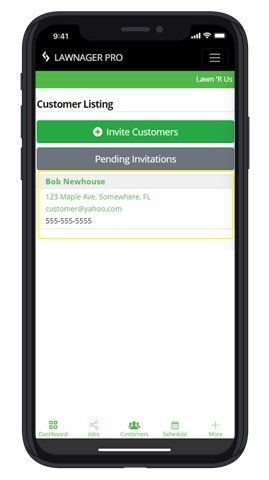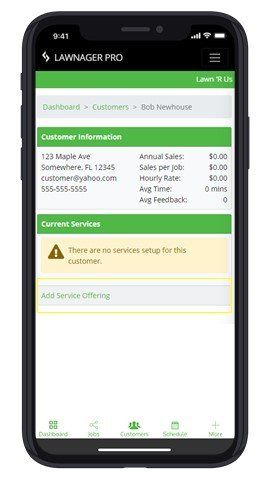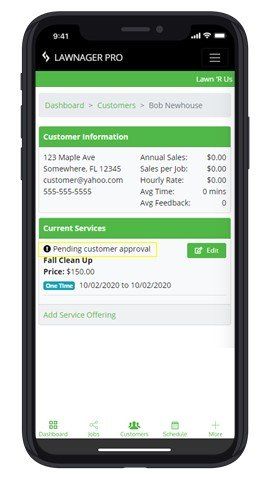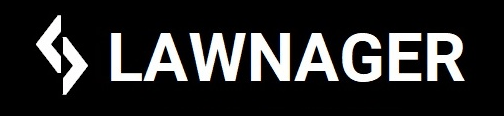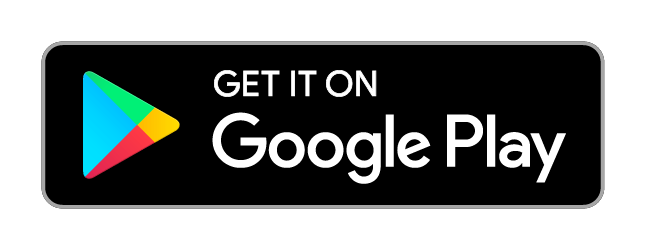Home > Help Center > Pro > How do I add lawn services
How do I add lawn services?
Adding lawn services for a customer is simple.
Step 1: Ensure your account services
Lawn Care Services Offered - select all applicable service you and your business offers, including: Mowing, Edging & Clean Up, Aeration, Fertilizing, Leaf Removal, Mulch, Pruning, Gutter Cleaning, Spring Clean Up, Fall Clean Up, Snow Removal, Landscaping, Tree Services, Seeding, Weed Control, Outdoor Pest Control,
Mosquito Control, Pine Straw, Sod or Hedging
Step 3: Select Customer Name
Select your customer's name from the customer listing page. On the next page, you will see current services as well as customer statistics and lawn care services options.
Step 5: Add Service Offering
When adding a service select job type, frequency and price as well as the start and stop date that will automatically sync with your job schedule.
Tip: If you do not see the requested services, please review your lawn service offerings.
Pending Customer Approval
Congratulations! You added a service to the customer profile. The home owner will need to approve the pending service to move forward. Once approved, the scheduler will automatically add this new job to your calendar and allow for charging.
Please note, quotes are valid for 30-days.